About Okinawa Labo Pass(沖縄ラボPassについて)
About Okinawa labo Pass


What's Labo Pass
Okinawa Labo Pass is a subscription sightseeing pass that can be used on the main island of Okinawa.
After purchasing a Labo Pass for your trip, your pass includes two ways to enjoy Okinawa's marine activities and tourist facilities.
①Show your " Entrance Ticket ", which allows you to enter each tourist facility once during the period, and you will be admitted to each facility for free!
②Using the "points" granted according to the period of use, you can book and use rental cars, marine activities, etc.!
🌟Points allow you to book over 120 plans for marine activities, dining, car rentals, and more!
How to Purchase Lab Pass
1Select the pass that fits your trip, including duration of use and price
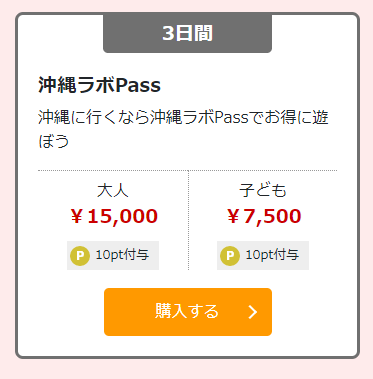
2Enter user and payment information
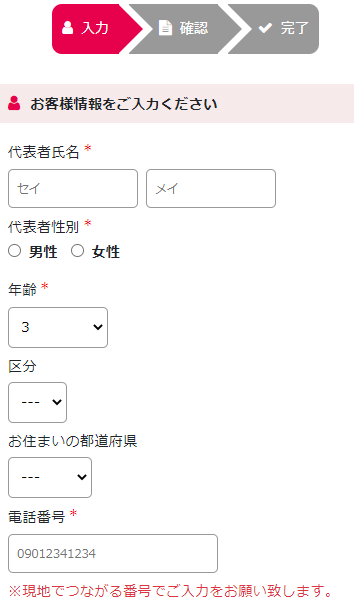
For the representative, please enter your name, gender, age, state of residence, date of birth (*this will be your password for My Page), and e-mail address. For the person traveling with you, please enter their name, gender, and age.
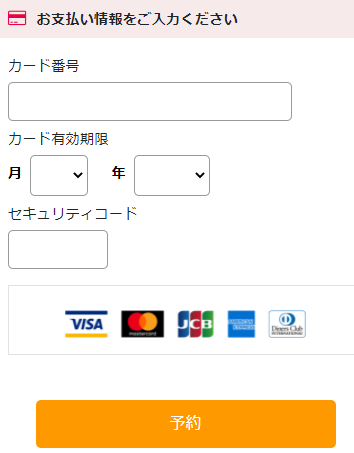
Credit card payment only. Please enter your credit card number, expiration date, and security code.
3Final confirmation of pass purchase
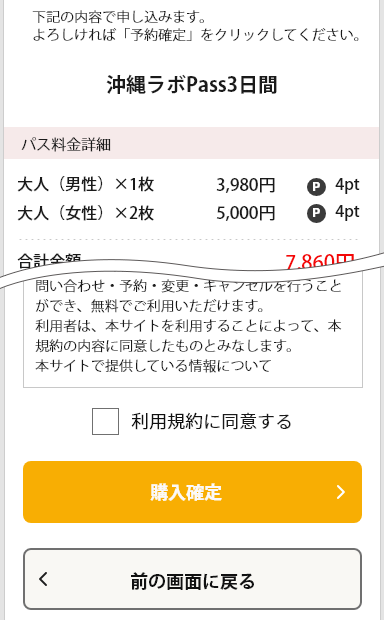
This is the final confirmation page before purchasing a pass. Please confirm the period of use, type of pass, fee, and user information. User information cannot be changed after payment has been made.
4Pass reservation completed
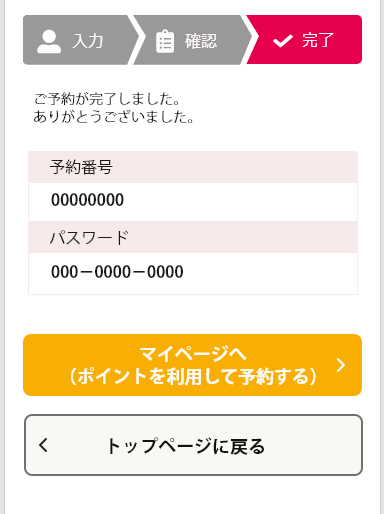
After confirming the reservation of the pass, your reservation number and password (your registered date of birth) to log in to My Page will be displayed. After logging in to My Page, you will be able to present your ticket when making reservations for each menu or using admission facilities that do not require reservations.
How to use My Page
1Login
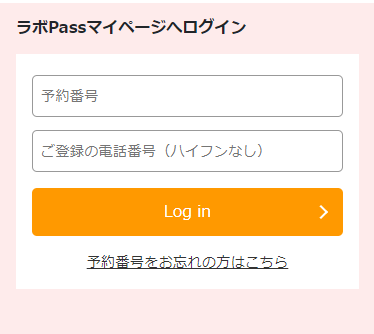
After completing your pass reservation, please enter the reservation number and your registered date of birth.
2Confirmation of reservation pass and further steps to be taken
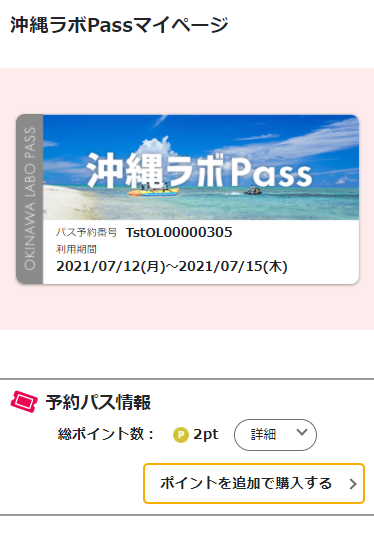
In My Page, you can
・Check the usage period, fees, and points for purchased passes.
・Only points can be purchased additionally
・Present a ticket for a free entrance facility
・Reservations required and available for menu items that require reservations.
・Viewing and canceling the history of already made reservations
・Cancel purchased passes
3Purchase additional points
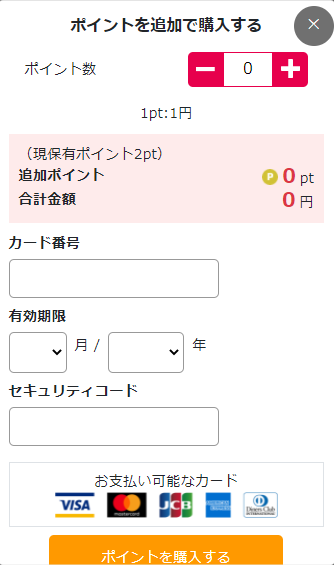
You can purchase additional points only. Select the number of points desired +, enter the credit card information for payment, and the purchase will be confirmed. Once payment has been completed, no changes can be made.
4Cancel pass
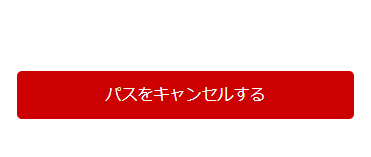
Press the "Cancel Pass" at the top of My Page.
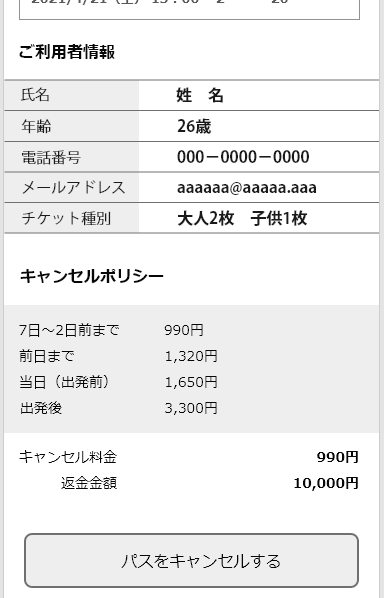
Confirm the details of the purchased pass, the menu you reserved, the user information, and the cancellation policy, then press the "Cancel Pass".
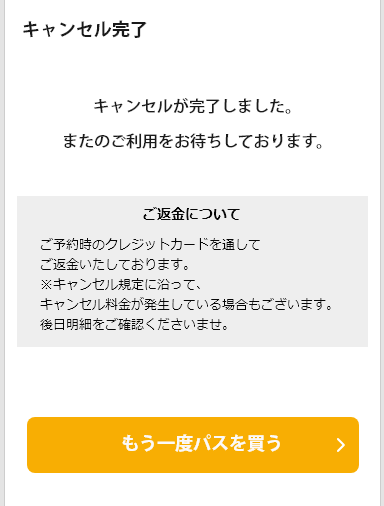
After the cancellation is completed, if cancellation fees have been incurred, the cancellation fee will be re-settled and the full pass price will be refunded. In addition, the reserved menu will also be cancelled.
How to present tickets
1Select Facility
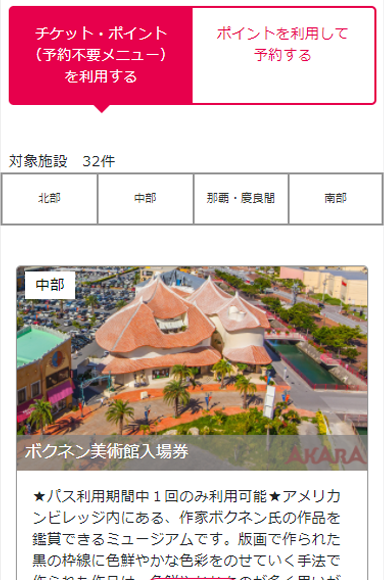
Press the "Use Ticket Points (reservation-free menu)" tab at the top of My Page and select the free admission facility for each area.
2Select who to use
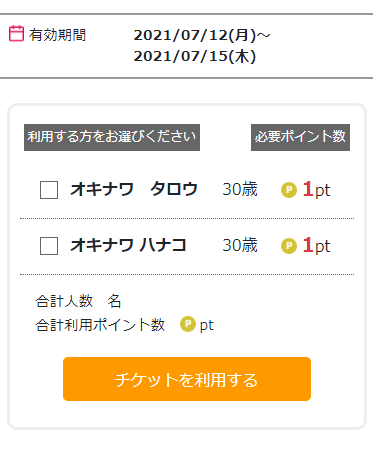
Select the person to use the ticket and press the Use Ticket button.
*Tickets that use points are also available.
In such cases, the total number of points used will be displayed.
3Use Ticket
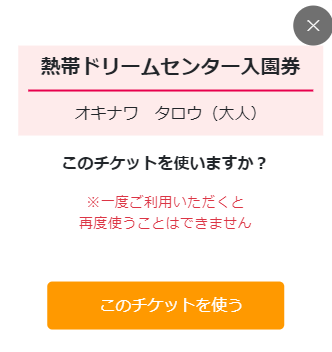
The name of the facility for which the ticket is valid and the name of the person using the ticket will be displayed and confirmed. If there are no problems, press "Use this ticket" to confirm that the ticket has been used.
( Once a ticket has been used, it cannot be used again by the same person.)
Reservations for each menu
1Select a plan
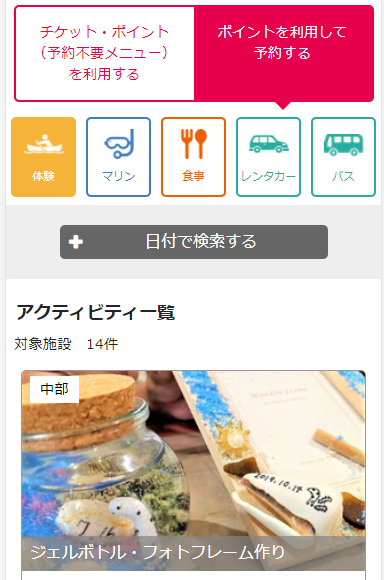
Press the " Reserve using points" tab at the top of My Page, and select a rental car for each area, experience plans, etc.
2Select the date of use and number of users

Check the details of the plan and select the date of use and the number of guests.
※Please select by number of cars if you are renting a car.
※All reservation menus will be used for point accumulation. The number of points digested is listed for each menu.
3Confirm Reservation
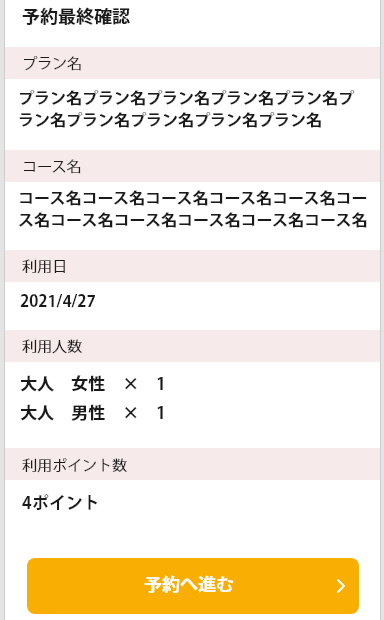
This is the final confirmation of the reservation details. Please make sure that there are no corrections in the information and confirm the reservation.
After making a reservation, your reservation details will be reflected on My Page.
4Confirm/Cancel Reservations
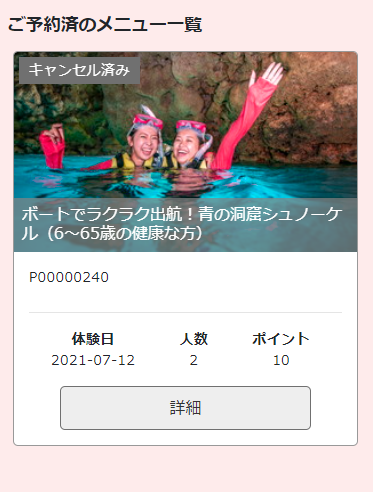
Click here to see how to check or cancel a reserved point menu.
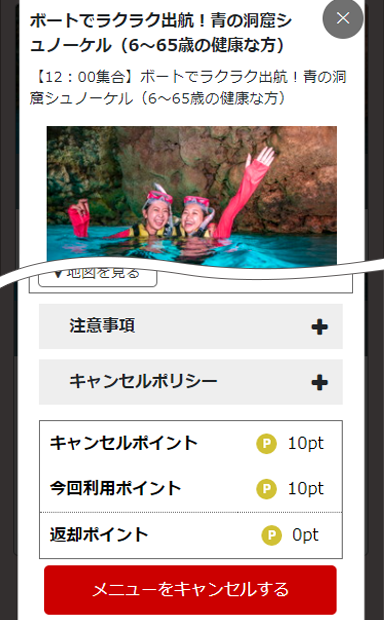
To cancel, press the "Cancel Menu" button, confirm the cancellation policy and change procedure points, and press "Confirm Cancel".


